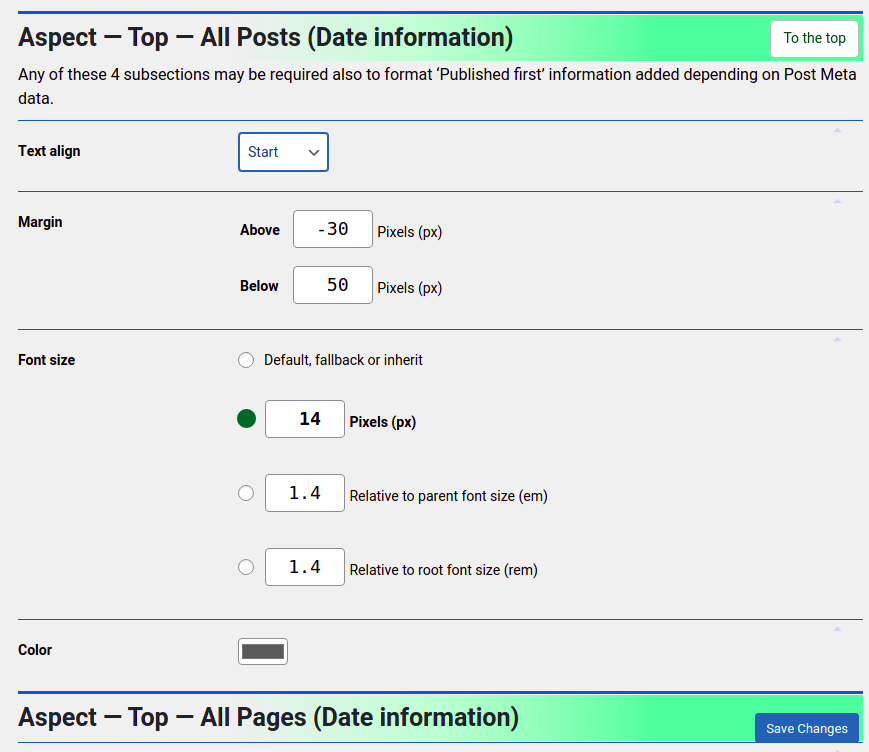While WordPress shows the published date at the top of posts, it does not so for the likewise stored date and time of the last edit, and pages are not dated at all. Now these dates may be displayed before or after the content. Additional information may eventually be provided alongside, like when or where this content was published first. Published and/or last modified dates may also be accessed programmatically in the page head.
Activate
Display information
A general switch to turn the feature on is found in this plugin’s settings under “Date information”. The following 8 checkboxes allow for a more fine-grained activation depending on type (post or page), position (start or end), and history (published, last modified):
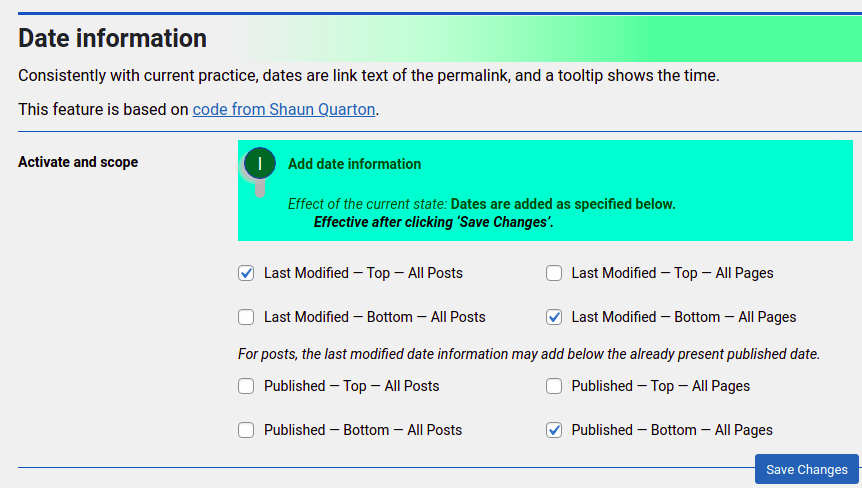
Meta information
The date meta tags in the page head are activatable separately in the “Date meta tags” settings section, also with a main switch and 4 checkboxes according to history (published, last modified) and format (common, Open Graph):

Configure
Last modified, published dates
The labels are configurable for posts, pages, top and bottom individually, or collectively with the “Unified” option.
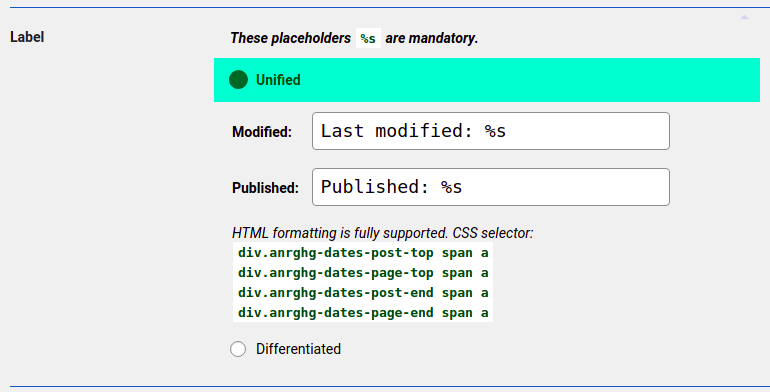
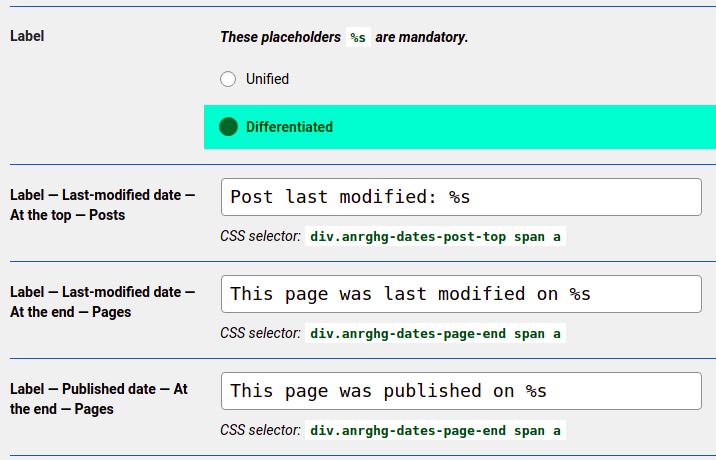
When configuring the labels, be sure to always include the placeholder %s at the exact position where the date should show up. That is a requirement for internationalization, as readers may be used to see the label before, after, or around the date, depending on the language.
Ordering the dates
The order may also be configured: published, last modified, or the other way around. Ordering the dates chronologically is not recommended, as updates are usually considered more interesting than initial releases, and the order also affects the “published first” information (if there is any). So these boxes are all unchecked by default:

“Published first” information
Another feature is configurable only in the Post Meta box: the “Published first” information. Two text input areas with a configurable prefill take any information, typically when or where the article was first published.
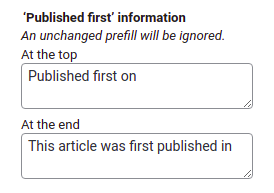
The information displays together with the other dates before or after the content. Each field’s prefill is saved separately to check the field contents against it. A difference triggers display.
Changing the prefill settings does not affect already published posts: Each article has the prefills at creation time saved to the database. So, changing these settings at any time is no problem:
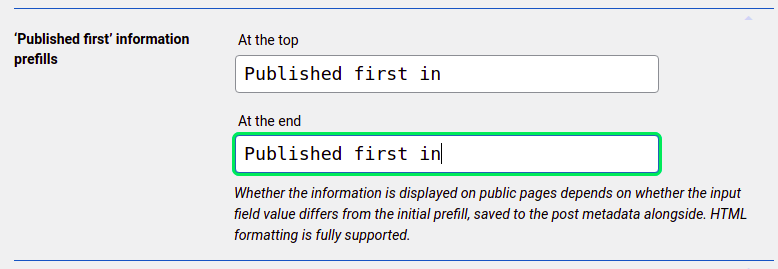
How it works out
While the date is shown in clear text, the time appears in a plain tooltip on hovering the date with the mouse pointer:
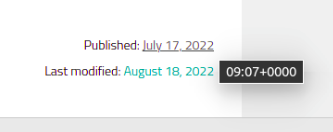
As usual, the date is link text to the page’s address, so clicking it reloads the page.
The “published first” information displayed on this page, it is configured to demonstrate the feature.
As of the meta tags, these may be read by bibliography software when saving a page’s URL and, eventually, its content. Humans can easily find them in the page source, looking for <meta name="date" or similar:


Aspect
The styling of the visible date information may be fine tuned and adapted to existing information, in four settings subsections for posts, pages, top and bottom, here in the settings table of contents:
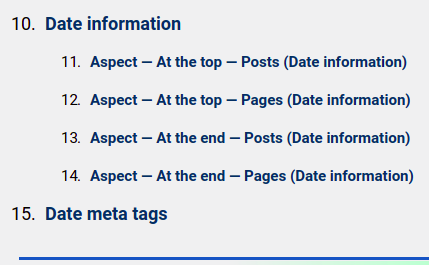
The configurable style rules are alignment, margins above and below, font size, and label color: