Messages may be appended at the end of the post or page, or inserted anywhere in the post. The appended message may be configured in the settings or in the Post Meta box, or a predefined message may be selected from a configurable drop-down. The block “Thank You message” makes for even more flexibility.
Activate
No message is appended right after installing this plugin. There are three ways to change that.
In the settings
In the “Thank You message” settings section, accessed by clicking “Settings” in the A.N.R.GHG Publishing Toolkit’s installed plugins list entry, three other options are available:
- “Append a message to posts only”;
- “Append one message to posts and another one to pages”;
- “Append a message to pages only”:
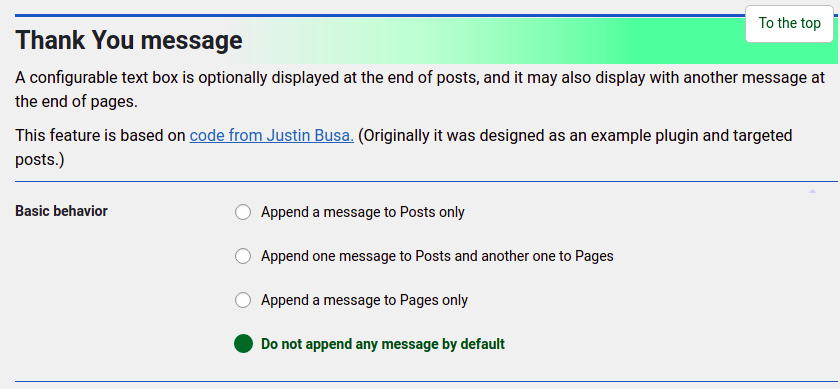
In the Post Meta box
The plugin’s Post Meta box is not added by default either; first it needs to be activated in the “User interface” settings section:

The first Thank You message setting in the Post Meta box has three options. The first one applies the option configured on the Settings page. This is the default. Two other options turn the message on or off, overriding the settings:

In the Block
Additionally or alternatively, the “Thank You message” block may be inserted one or multiple times. It is found in the block library’s Text section because it is about adding formatted text:
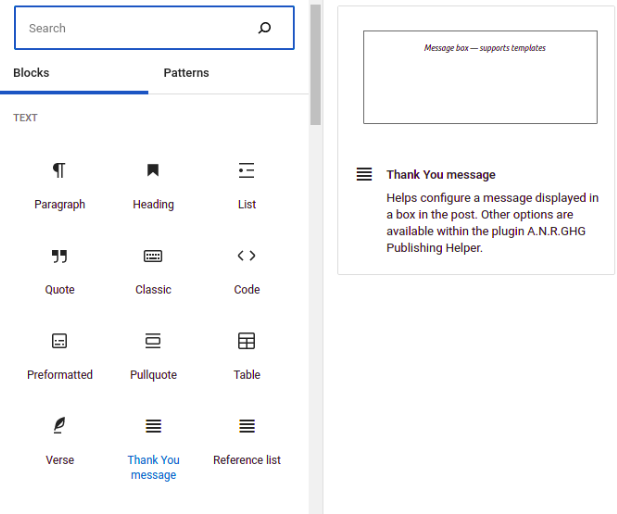
These added blocks are no widgets and do not work in the sidebars.
The fastest way of inserting this block is to hit Enter to start a new paragraph, type “/anrghg”, and press Enter again to select the topmost block:
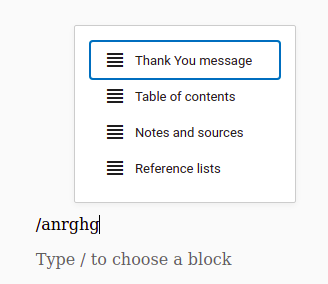
For block alignment and for text alignment, the block’s toolbar has single-click settings with a reset-to-default button. The message may be written in the block’s rich text area:

The added blocks can be deactivated individually in the “User interface” settings section:
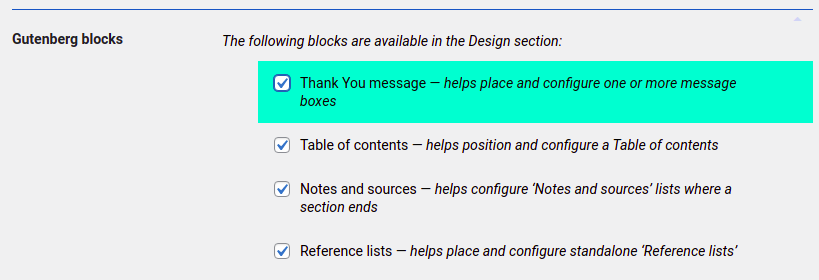
Templates
Indeed, templates written up in the plugin’s Template editor, or imported in bulk, are supported. A template is called by having its name as a message, or by starting or ending a message with its name, or by surrounding its name with the name delimiters as configured: [name]example-template-name[/name].
The template editor is accessible from the plugin’s new entry in the installed plugins list:
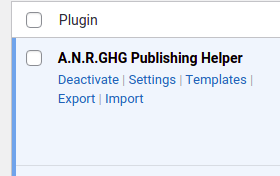
For easier access, a submenu entry or a main menu entry may be added after configuring the menu position in the plugin’s settings under “User interface”.
The template name delimiters may be configured in the “Name delimiters” setting under “Notes and sources”. But they are only needed if the name is not at the very start or end of the message, or both at the same time.
Aspect
While the message box’s max-width is 400 pixels, its width is set to fit-content so that it automatically adapts to its content. Several style rules are configurable in the plugin’s settings:
- Font size in pixels, in em or in root em,
- Text color,
- Background color,
- Border (width, style among “Dotted line”, “Dashed line”, “Solid line”, “Double line”, “Carved appearance”, “Extruded appearance”, “Embedded appearance”, or “Embossed appearance”, radius, and color),
- Shadow (x-offset, y-offset, blur, spread, and color),
- Padding (top, start, end, bottom),
- Margin (top, start, end, bottom).
As opposed to left and right, start and end are writing direction sensitive.
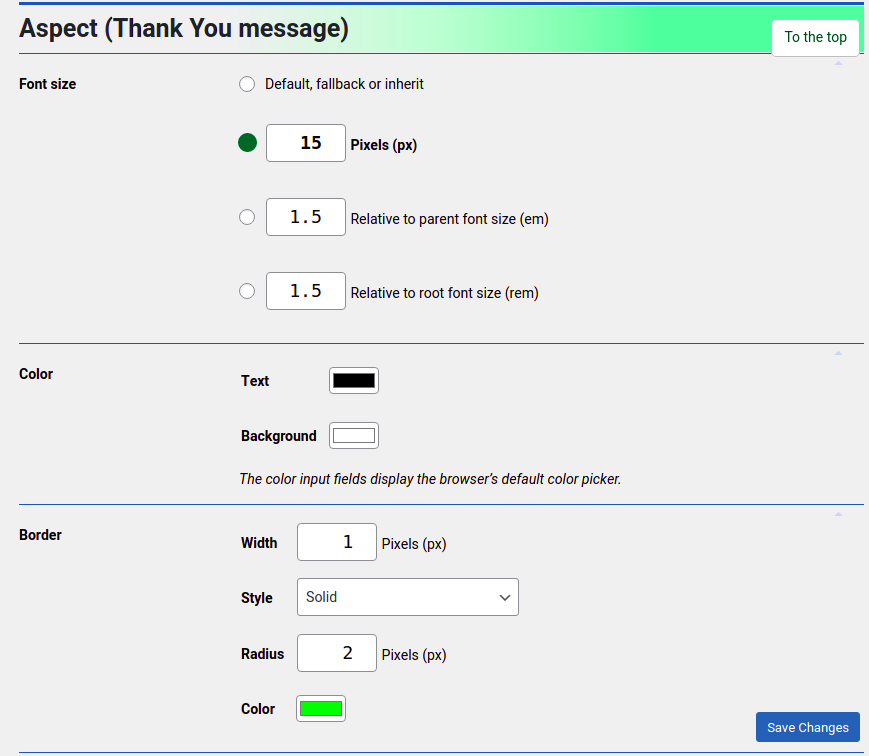

Published: